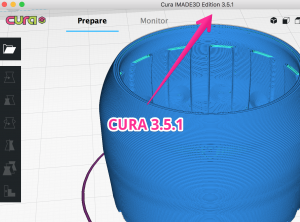TL;DR
Installation Process has been overhauled for both Mac and PC. It’s never been this smooth.
Features. It’s not an overstatement that this is our biggest Cura release in about a year. There’s a slew of new features, new slicing profiles, zillions of bugs fixes and many improvements all around.
JellyBOX 2. This release is big for JellyBOX 2. The slicing profiles, start, and end gcodes are improved and the materials as well.
JellyBOX Original. This release is HUGE for JellyBOX Original. The slicing profiles, start, and end gcodes are completely new and have finally cought up with JellyBOX 2. Yes. You can now benefit from the the same great profiles that JellyBOX 2 has with no extra work. This update is recommended for absolutely everyone.
Enjoy!
Discussion is on the imade3d forum.
⏬Download and Install ⏬
Cura Quick Start Guide
IMADE3D Cura Quick Start Guide v1.1 for Cura 3.5.1.pdf
Release Notes aka BEWARE and Goodies that Await
❗❗JellyBOX does NOT pause and wait for click to print by default anymore ❗❗
- One, it made the gcode somewhat less compatible with with remote print and control servers like Octoprint or Astroprint. Two, this was confusing to people coming from other printers. Three, while this feature is beneficial to beginners, most of our users eventually consider it a drag.
- You can still re-enable this feature if you like it in the Printer Settings in Cura.
🎁 new: Slicing Profiles
- TLDR: The slicing and material profiles are complerely re-done, cleaned up, and simplified to make it easier to bring in more materials and experiment
- The new default infill is zig-zag at 25%
- The truth is that Cubic infill, our previous default, is best used with gradual infill settings turned on, but there are some deep nested bugs and architectural omissions in the slicing engine that make it easy to break and hard to understand for beginners.
- Even though we love cubic infill and other 3D infills, zig-zag offers a good compromise for speed of print, surface finish, and strength, and is easy to use with a wide range of Cura settings – a perfect default!
- 25% infill is a good all-around starting point. If more mechanical strength is needed, one would often benefit more from more shells or another infill anyway.
- Maximum combing distance is capped
- The slicer sometimes elects not to retract and move straight to the next print point, but instead to move along already printed parts. This setting limits the diversion to get a more reasonable gcode.
- Newly employed bridging settings
- Bridges are now printed slower, slightly underextruded, and with 100% fan override to get a nice bridging action.
- Simplified and completely re-done material overrides to make it easier to bring in new material settings and combine them with the slicing settings.
🎁 new: Date signed Start/End Scripts
The start and end gcoded now have a last modified date stamped in them to make it easier to compare gcodes and behaviors across releases.
Cura Changes
🎁 New: New Installation Process on Windows
This update is especially huge for our Windows users. We have a new release method that results in a much simpler and sustainable installation process! The grass is green and sun is bright for Cura Imade3d Edition on Windows. Plus, Cura Imade3d Edition settings are now separate from your Cura settings (in case you’re running both slicers alongside).
🎁 New: New tool hotkeys
New hotkeys have been assigned for quick toggling between the translate (T), scale (S), rotate (R) and mirror (M) tools.
Improved: Project files use 3MF only
A 3MF extension is now used for project files. The ‘.curaproject’ extension is no longer used. This simplifies and unifies projects acrosses OSses.
Improved: Materials preferences
This screen has been redesigned to improve user experience. Materials can now be set as a favorites, so they can be easily accessed in the material selection panel at the top-right of the screen.
Fiexed: Mac OSX save dialog
The save dialog has been restored to its native behavior and bugs have been fixed.
Improved: Save project
Saving the project no longer triggers the project to reslice.
Improved: File menu
The Save option in the file menu now saves project files. The export option now saves other types of files, such as STL.
🎁 New: Processing of overhang walls (Optional, not default)
Overhang walls are detected and printed with different speeds. It will not start a perimeter on an overhanging wall. The quality of overhanging walls may be improved by printing those at a different speed. Contributed by smartavionics.
🎁 New: Quickly toggle autoslicing (Optional, plugin)
Adds a pause/play button to the progress bar to quickly toggle autoslicing. Contributed by fieldOfview.
🎁 New: Retraction combing max distance
New setting for maximum combing travel distance. Combing travel moves longer than this value will use retraction. Contributed by smartavionics.
🎁 New: Disable omitting retractions in support
Previous versions had no option to disable omitting retraction moves when printing supports, which could cause issues with third-party machines or materials. An option has been added to disable this. Contributed by BagelOrb.
🎁 New: Auto-select model after import
User can now set preferences for the behavior of selecting a newly imported model or not.
🎁 New: Compact Prepare sidebar (Optional,plugin)
Plugin that replaces the sidebar with a more compact variation of the original sidebar. Nozzle and material dropdowns are combined into a single line, the “Check compatibility” link is removed, extruder selection buttons are downsized, recommended and custom mode selection buttons are moved to a combobox at the top, and margins are tweaked. Contributed by fieldOfView.
🎁 New: Setting visibility preset
Presets guide you to find the most important settings incrementally. A small menu is located next to the search bar to easily access these new setting visibility presets. Contributed by fieldOfView.
🎁 New: Print/save hotkey
Send a print to the queue using Ctrl + P (Windows/Linux) or Cmd + P (Mac). If no printer is present on the network, it will save to file instead.
🎁 New: Support blocker – fieldOfView
Generate a cube mesh to prevent support material generation in specific areas of a model. Each cube can be scaled, rotated, and moved with the standard adjustment tools to fit your requirements. When the support blocker tool is selected, single click in the area you want to block support to generate a mesh. If it is positioned by accident, click it again to remove it.
🎁 New: Real bridging – smartavionics
New experimental feature that detects bridges, adjusting the print speed, slow and fan speed to enhance print quality on bridging parts.
Improved: Experimental Adaptive layers
Prints with a variable layer thickness which adapts to the angle of the model’s surfaces. The result is high-quality surface finishes with a marginally increased print time. This setting can be found under the experimental category.
Reminder: Hide sidebar shortcut
The sidebar can now be hidden/shown by selecting View > Expand/Collapse Sidebar, or with the hotkey CMD + E (Mac) or CTRL + E (PC and Linux).
For Developers Only Below
Upgradable bundled resources
It is now possible to have multiple versions of bundled resources installed: the bundled version and the downloaded upgrade. If an upgrade in the form of a package is present, the bundled version will not be loaded. If it’s not present, Ultimaker Cura will revert to the bundled version.
Package manager recognizes bundled resources
Bundled packages are now made visible to the CuraPackageMangager. This means the resources are included by default, as well as the “wrapping” of a package, (e.g. package.json) so that the CuraPackageManger and Toolbox recognize them as being installed.
🎁 new: G29 Optional flag in Start script
The G29 command is now G29 O. This allows JellyBOX to skip the bed leveling procedure if bed leveling is already active. This works with bed_leveling_bilinear in Marlin. (Hint hint future firmware release 🙂 )